Get support fast
We are here to make accessing our support services straightforward and convenient.
💻 Just need to quickly view/create a ticket? 📄 Submit a Ticket
➕ New Customer? Contact us!
We invite new customers to get familiar with how we operate and the services we offer:
- Pricing: Clear, straightforward rates for individual service calls or affordable IT management plans designed for your business.
- Terms & Conditions: Review important information on service terms, responsibilities, and our commitment to customer satisfaction.
- Our Services: Comprehensive offerings from virus removal and onsite repairs to proactive IT management and custom software development.
Start by visiting these resources:
When you're ready, reach out to us directly. We look forward to supporting you!
💼 Existing Customers: Submit a Ticket
Stay updated on the progress of your existing support requests or schedule a new service call quickly and conveniently. We recommend reaching out directly to allow our technicians to set up a support ticket for you, but you're also welcome to manage your support through the ticket portal directly:
📄 Submit a Ticket 📞 (210) PC-WIZRD 📧 [email protected]
Our support portal allows you to:
- Track ongoing issues
- Submit new requests
- Receive updates from our technicians
In-Person Support
For certain issues that require hands-on assistance, such as hardware installation, internet troubleshooting, or virus removal, we offer convenient in-person support. Our trained technicians can visit your home or office at your scheduled convenience to ensure your technology needs are met swiftly and effectively.
To arrange in-person support, please contact us directly by phone or email, and we will create a support ticket for you.
Remote Support
Computer Motivators uses RustDesk to provide fast remote assistance directly on your computer. If you've worked with us before, the Computer Motivators Support Client should already be installed on your system. If not, please scroll down for the download links!
1. Simply click on our logo in the bottom-right hand corner of your computer's taskbar (it may be hidden inside the "Up Arrow" menu)!
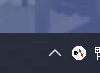
2. You will then see the remote control window appear. Simply respond to us with your computer's ID and one-time password, and we'll do the rest!
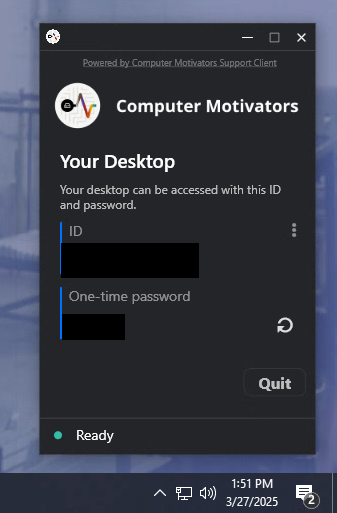
If you're new or need to reinstall our remote support client, please use the appropriate download button below, then run the program afterwards. If you are unsure, try the Windows button as most clients use Windows machines!